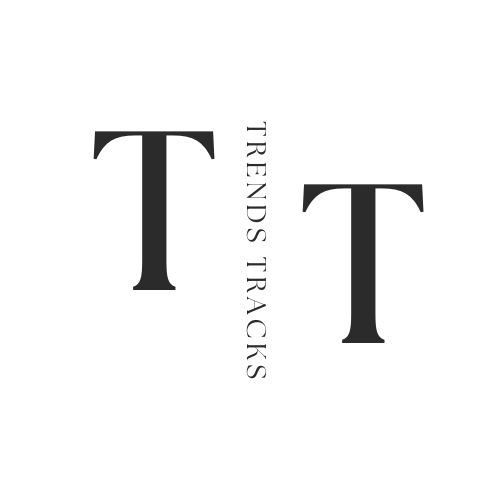How to Connect Firestick to Projector
This guide will walk you through the simple steps to connect your Firestick to a projector, ensuring you can enjoy high-quality streaming on a big screen, whether for entertainment or educational purposes.

A Firestick is a streaming device from Amazon that allows you to access thousands of movies, TV shows, and apps directly on your TV. It offers the convenience of streaming content from platforms like Netflix, Hulu, and Amazon Prime Video, all in one compact device.
Connecting a Firestick to a projector can elevate your viewing experience by transforming any room into a home theater, perfect for movie nights, presentations, or gaming.
This guide will walk you through the simple steps to connect your Firestick to a projector, ensuring you can enjoy high-quality streaming on a big screen, whether for entertainment or educational purposes.
What is the Firestick?
The Firestick is a portable streaming device from Amazon that allows you to access a wide range of content on your television.
It was first introduced in 2014 as an alternative to cable TV, and has since become one of the most popular devices for streaming media. The Firestick connects to your TV through an HDMI port and uses Wi-Fi to access the internet and stream content.
At its core, the Firestick is essentially a small computer that runs on a modified version of the Android operating system.
It comes with a remote control that utilizes voice commands for easy navigation, making it user-friendly for all ages. With its affordable price point and vast selection of content, the Firestick has become a top choice for many households looking to cut the cord and access their favorite shows and movies.
Can You Connect a Firestick to a Projector?
Yes, you can connect a Firestick to a projector. The process is similar to connecting it to a TV, but with a few additional steps.
With the right equipment and cables, you can easily transform your projector into a streaming device and enjoy all the benefits of the Firestick on a big screen.
One thing to note is that not all projectors have an HDMI port, which is required for connecting the Firestick directly. In this case, you will need an HDMI to VGA adapter or an HDMI to composite converter to make the connection possible. These adapters are widely available and relatively inexpensive.
Additionally, some projectors may not have built-in Wi-Fi capabilities, in which case you will need to connect an ethernet cable from your router to the projector, or use a wireless HDMI transmitter. This will allow you to stream content from the Firestick without any interruptions.
How to Connect Firestick to Projector
Now that you know it is possible to connect a Firestick to a projector, let's dive into the steps on how to do so. Follow these simple instructions and you'll be streaming your favorite shows and movies on the big screen in no time!
Materials Needed
Before getting started, make sure you have the following materials:
- Firestick device
- HDMI cable (preferably high-speed)
- Projector
- Power outlets for both devices
- Wi-Fi network (optional but recommended for streaming content)
Step 1: Connect Firestick to Projector
Start by connecting your Firestick to the projector's HDMI ports using an HDMI cable. Make sure both devices are turned off before making any connections. Once connected, turn on the projector and set it to the correct hdmi inputs source.
Step 2: Power On Firestick and Connect to Wi-Fi (Optional)
Next, plug in your Firestick device into a power outlet and turn it on. Follow the instructions on your TV screen to connect to a Wi-Fi network. If you do not have access to Wi-Fi, you can skip this step and proceed with an ethernet connection or wireless HDMI transmitter.
Step 3: Adjust Display Settings
Once the Firestick and projector are connected, you may need to adjust the display settings. Go to 'Settings' on your Firestick menu, then select 'Display & Sound', followed by 'Resolution'.
Here, you can choose the optimal resolution for your projector (usually 1080p or 720p). You may also need to make adjustments in the 'Calibrate Display' option if the picture does not fit the screen properly.
Step 4: Stream Content
With everything set up and connected, you can now start streaming content from your Firestick onto your projector.
Simply use the remote control to navigate through different streaming apps or use voice commands for a hands-free experience. Enjoy your favorite movies, TV shows, and more on the big screen.
These are the basic steps to connect a Firestick to a projector. It's a simple process that can greatly enhance your viewing experience and give you access to endless entertainment options.
Whether for personal use or professional presentations, connecting these two devices is an excellent way to take your media consumption to the next level.
Additional 3 Methods for Connecting Firestick to Projector
Aside from the traditional method of connecting a Firestick to a projector using an HDMI cable, there are three other methods you can try:
- Using a USB-C Hub: If your projector has a USB-C port, you can connect your Firestick to it using a USB-C hub. This will allow you to mirror your device's screen onto the projector without needing an HDMI cable.
- Connecting through an AV Receiver: If you have an AV receiver that supports HDMI connections, you can use it as a bridge between your Firestick and projector. Simply connect the Firestick to the receiver's HDMI input and then connect the receiver's HDMI output to the projector.
- Using a Mobile Hotspot: If you do not have access to Wi-Fi, you can use your smartphone's mobile hotspot to connect the Firestick and projector. Simply turn on your phone's hotspot and connect both devices to it for internet access. Keep in mind that this may use up a lot of data, so it is recommended for short streaming sessions only.
These alternative methods may require additional equipment or may not be suitable for all projectors, but they provide more options for those looking to connect their Firestick to a projector.
Tips for Optimal Streaming
Now that you know how to connect a Firestick to a projector, here are some tips for optimal streaming:
- Use a high-speed HDMI cable for better picture and sound quality.
- Make sure both devices are on the same network (Wi-Fi or ethernet).
- Keep your Firestick updated by regularly checking for software updates.
- Close any unused apps or background processes on the Firestick to improve streaming performance.
- Use voice commands or the mobile app remote control for convenience and ease of use.
Overall, connecting a Firestick to a projector opens up endless possibilities for entertainment and presentation options.
Is Projector Settings Important?
While connecting a Firestick to a projector may seem straightforward, it is important to pay attention to the projector's settings for optimal viewing experience.
Adjusting the display resolution and calibrating the display can greatly impact the picture quality on your screen. It is also important to check for any firmware updates for your projector, as this can improve its performance and compatibility with other devices.
In addition, make sure to choose the correct input source on your projector when using different devices, such as a Firestick or cable box.
This will ensure that you are getting the best possible picture and sound quality. Lastly, regularly clean and maintain your projector to extend its lifespan and prevent any technical issues.
Benefits of Connecting Firestick to Projector
There are several benefits to connecting a Firestick to a projector, including:
- Larger screen and higher resolution for a better viewing experience.
- Access to a wide range of streaming content from various apps.
- Portable and easy to set up for presentations or movie nights anywhere.
- Can be used with different projectors for versatility in settings.
In conclusion, connecting a Firestick to a projector is a simple process that offers numerous benefits. With the right equipment and proper settings, you can enjoy endless entertainment options on the big screen without breaking the bank.
FAQs
How do I connect my Fire Stick to a projector using the HDMI input port?
To connect your Fire Stick to a projector, plug the Fire Stick directly into the projector's HDMI input port. Ensure that the projector is set to the correct HDMI input using the projector’s settings menu, and you should see the Fire TV Stick setup process on the screen.
What do I need for the power setup when connecting a Fire Stick to a projector?
For the power setup, connect the Fire Stick to a USB power source using the provided power adapter. You can either plug the power adapter into a nearby power outlet or use a USB port on the projector if available. This will ensure your Fire TV Stick has the necessary power during use.
How do I handle the audio output when connecting a Fire Stick to a projector?
When connecting your Fire Stick to a projector, the audio output may require additional setup. Depending on your projector's capabilities, you may need to connect external speakers via the projector’s audio output or use Bluetooth to pair with wireless speakers. Ensure that the audio setup is configured correctly for the best sound experience.
Can I control the projector setup process with the Fire Stick remote?
Yes, once your Fire Stick is connected to the projector via the HDMI connection and powered on, you can use the amazon fire stick remote to navigate through the setup process. The remote allows you to select the appropriate HDMI input on the projector and control the Fire TV interface directly.
Conclusion
In conclusion, connecting a Firestick to a projector can significantly enhance your viewing experience by bringing the world of streaming to a larger screen.
Whether you're hosting a movie night, delivering a dynamic presentation, or gaming, the combination of a Firestick and a projector offers unparalleled flexibility and entertainment value.
The process is straightforward and the benefits, ranging from access to a vast library of content to the convenience of a portable setup, are well worth the effort.
Now that you've successfully connected your Firestick to your projector, sit back, relax, and enjoy your new home theater experience. Elevate your entertainment and make every viewing session a memorable one!